If you want to learn how to download torrents on on your iPhone or iPad, you’ve come to the right place.
Apple has never been particularly friendly towards BitTorrent and currently their are no BitTorrent apps allowed in the official iOS store (unlike Android).
This means you won’t find uTorrent, Flud, or any of the other popular mobile torrent apps in the Apple app store.
Don’t worry though, it’s absolutely still possible to download torrents on iphone, iPad and other iOS devices.
Here are the best options available:
- Web Torrent services
- Torrent Remote / WebUI
- Seedbox
- Jailbreaking (not recommended)
Use a WebTorrent Service
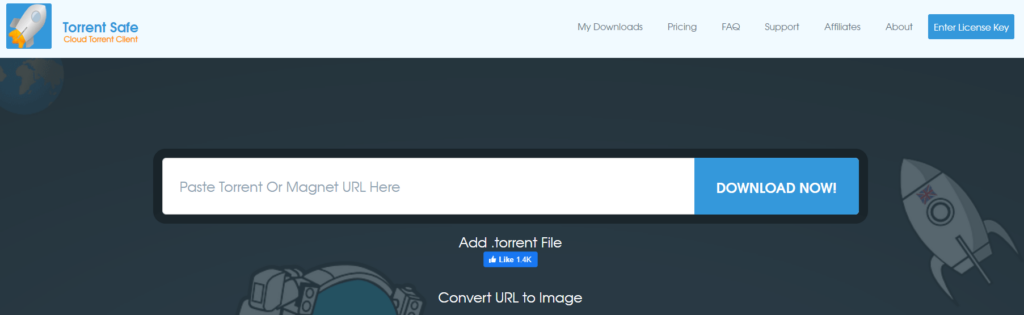
There are several Web-based torrent services available, many of which have a free tier.
WebTorrent services are kind of like an on-demand seedbox. You can drag and drop any magnet link or torrent file into the tool, it’ll download it for you, and then you can download it directly to your device.
This all takes place in the web browser (no app needed) works perfectly with iOS devices.
WebTorrent Services:
- Seeder.cc (free tier)
- Bitport.io (free tier)
- Torrentsafe.com (free tier, no account required)
- Zbigz.com
Several of these companies offer a completely free tier (account registration required). Typically the free version comes with limited file storage and maximum file sizes (1GB is typical).
Paid plans have greater storage and higher and unlimited file sizes (up to your storage limit).
Advantages
Using a web-torrent service has several advantages:
- Extremely fast downloads
- Layer of privacy (your device isn’t directly connected to torrent swarm)
- Encrypted connection to download the file
- No need to jailbreak your iOS device
Disadvantages
The only significant drawback of this method is the file-size limits (free plans) or cost if you upgrade to a pro plan.
You also have to trust the service you choose as they’ll have access to your real IP address and download history. This is always going to be true with a public protocol like BitTorrent, you’re going to have to trust somebody.
Use the WebUI / Remote of your Torrent Client
If you’ve got some tech savvy, you can set up a simple torrent-remote system that lets you remotely manage your torrent client from a mobile device, including iOS.
For example, you can setup a torrent client on your laptop at home using qBittorrent and control it on your iOS using qBittorent’s WebUI.
Android makes this a bit easier because the play store allows torrent remote control apps, where Apple does not. Instead, you’ll need to use a torrent client that offers a WebUI service (qBittorrent, Deluge).
Here’s how to set it up:
1. Choose a Compatible Torrent Client
Only specific torrent clients have a built-in WebUI feature that allows you to control your torrent client from outside your home network.
The easiest to setup up is definitely qBittorrent, which is also our #1 torrent client overall.
Torrent Clients with WebUI
- qBittorrent (best)
- Deluge
- Transmission (via Transmission Remote GUI)
In this guide, we’ll use qBittorrent since it’s the easiest
2. Enable the WebUI on Client
Setup the WebUI server on your torrent client. In qBittorrent this is really easy.
- go to Tools > Options > WebUI
- click the checkbox to enable web user interface
- Select a Port number
- Enable UPnP for automatic port forwarding (optional)
- Select Username/Password
- Click ‘OK’ to save changes
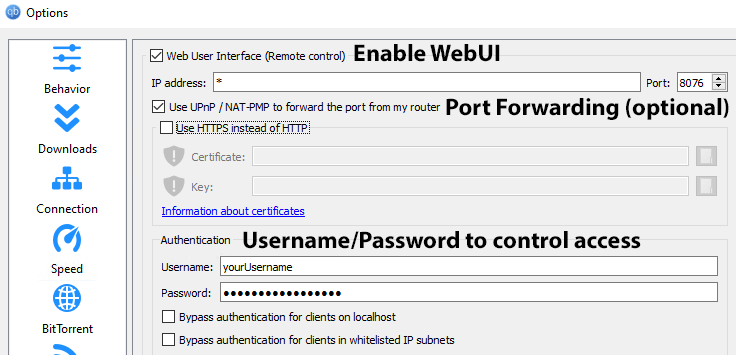
3. Log in to WebUI
From you iOS device, type the external IP address of your device running qBittorrent along with the port number.
For example if your ip / port are:
- IP address – 138.68.21.158
- Port – 8076
You would type 173.68.21.158:8076 into your browser’s URL bar.
If all goes according to plan (and port forwarding is setup properly) you should see the username/password box to log into your WebUI.
4. Sync Files (optional)
If you want to have ability to transfer your downloaded torrent files directly to your iOS device, there are a number of ways to set this up:
- Cloud Sync – Automatically sync downloaded files to Google Drive, iOS or other cloud storage provder
- NAS – Setup a Home NAS that has access to your downloads folder, which you can access via your NAS’s remote app or web browser
- Home VPN Server – If you have a compatible router (like ASUSWRT Models) you can setup a home VPN server and remotely access files on your network using your iOS device.
Get a SeedBox
If you torrent frequently or belong to a private tracker, a Seedbox may be your best option, and can be more cost-effective than the WebTorrent services for high-volume users.
A Seedbox is a cloud-based torrent server with a high-speed internet connection, dedicated resources and optimized for torrenting.
Usually, seedboxes are run as a VPS or a resource allocation of a dedicated server housed in a data center.
Advantages of a Seedbox for iOS Torrents
Using a Seedbox has several distinct advantages:
- Ultra-fast connection (1Gbps+)
- Perfectly optimized for torrents
- May not need a VPN (depending on jurisdiction)
- Easy FTP or HTTPS downloads to your iOS device after completion
- Media streaming direct from the Seedbox
It’s basically like having a dedicated torrent server, accessible from anywhere. You’ll never even need to store the media on your iOS device (though you can) since most Seedboxes let you stream downloaded files via https in your browser.
And even though Seedboxes may cost more than connecting remotely to your own torrent machine, it’s much less hassle.
Seedbox vs WebUI / Remote Torrents:
- Seedbox has favorable jurisdiction (usually)
- No need setup cloud storage sync or NAS
- Faster speeds
- Better remote-management capabilities
Jailbreak your iOS device
This is the last option for a reason, and honestly should be avoided at all costs.
Yes, if you Jailbreak your iphone, you can sideload a 3rd-party app store and download a torrent app for your iOS device.
But I don’t recommend it. Seriously. It’s not worth the hassle or risk.
Disadvantages of Jailbreaking:
- Brick your phone – If there’s an error during the jailbreaking process you could permanently brick your device, and iPhones are not cheap.
- Voids Warranty – Jailbreaking automatically voids your warranty and you likely won’t be able to resell it to Apple or your authorized wireless carrier
- Malware Risk – Apple carefully vettes all apps in the appstore to avoid malware, making iPhones extremely secure. If you jailbreak and install unauthorized apps, you’re opening yourself to all kinds of serious security vulnerabilities. Your whole digital life is on your phone, it’s not worth the risk.
- Technically Difficult – Jailbreaking is an exacting and sometimes complicated process. It’s much easier to just use option 2 (above) and setup a remote WebUI for your torrent client, or shell out a few bucks for a WebTorrent service.
If you do end up jailbreaking your device (seriously, don’t do it), iTransmission is a popular iOS torrent client to sideload on your device.